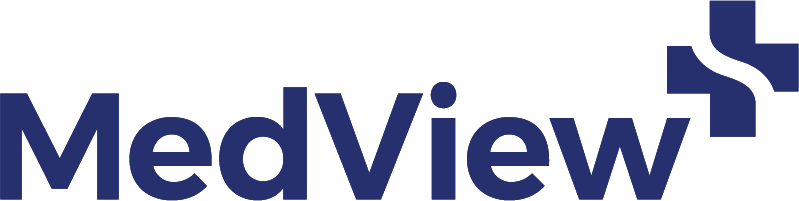Helpful Keyboard Shortcuts to Master for Your UCAT Exam
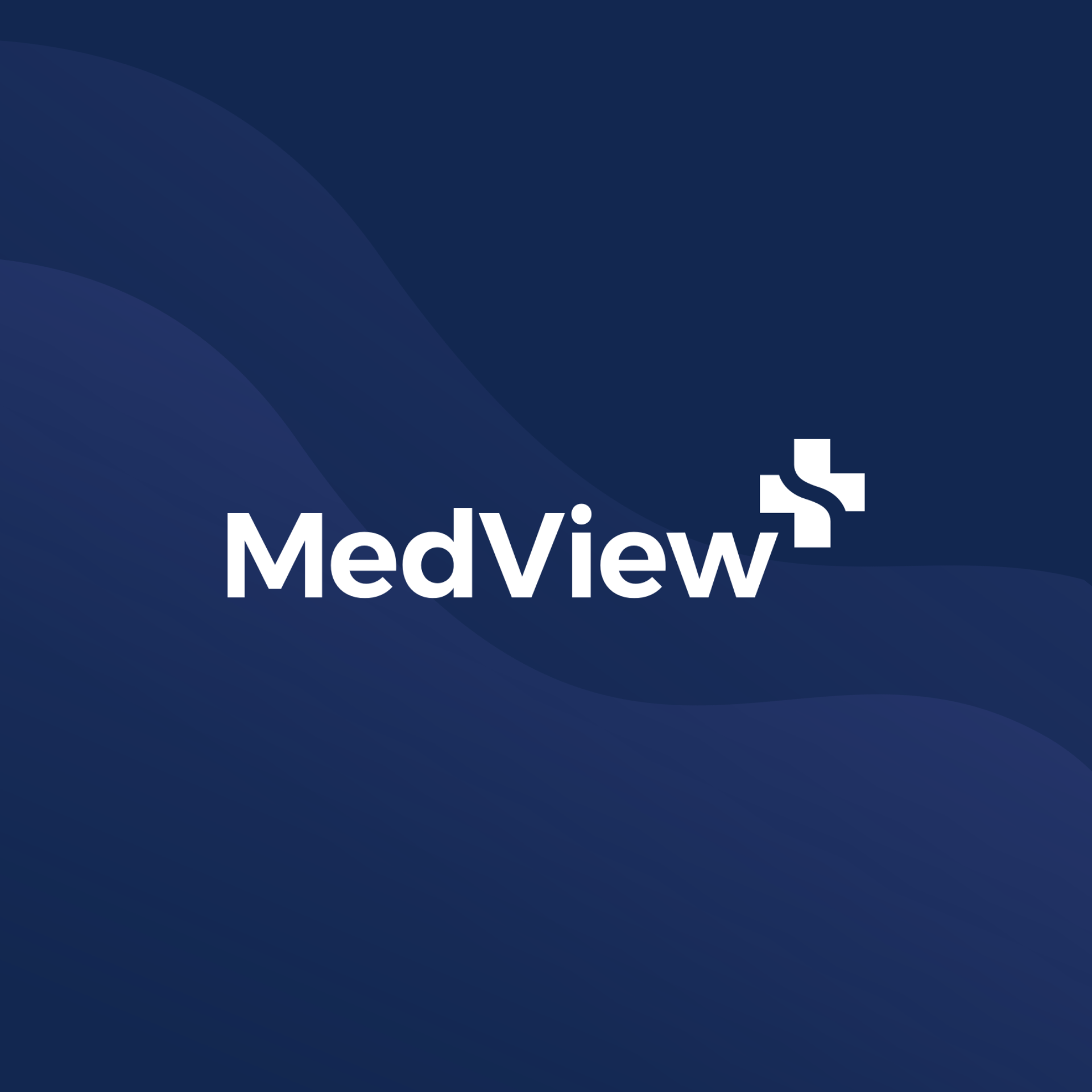
Written By Team MedView
Reviewed By Thomas Nicolson (Currently studying Doctor of Medicine - MD at the University of Queensland)
Mastering keyboard shortcuts for the UCAT can make a significant difference in your speed and performance (and in turn, help maximise your score for medical school admission).
As such, keyboard shortcuts should be a focus of your UCAT preparation. Here, we've compiled all of the essential UCAT keyboard shortcuts you need to know. These shortcuts will help you navigate through the test swiftly and efficiently, helping you save precious seconds.
Ready? Let's dive in.
What keyboard is used in UCAT?
The UCAT exam keyboard found in test centres has a number pad on the right side — becoming familiar with this layout is essential for successful time management during the assessment.
We recommend getting an external keyboard to practice using the number pad in the lead up to the exam, rather than relying on your laptop. It's also worth noting that the exam is conducted on a Windows computer, should you want to prioritise your practice on a Windows versus Mac computer.
What are the most important keyboard shortcuts to know?
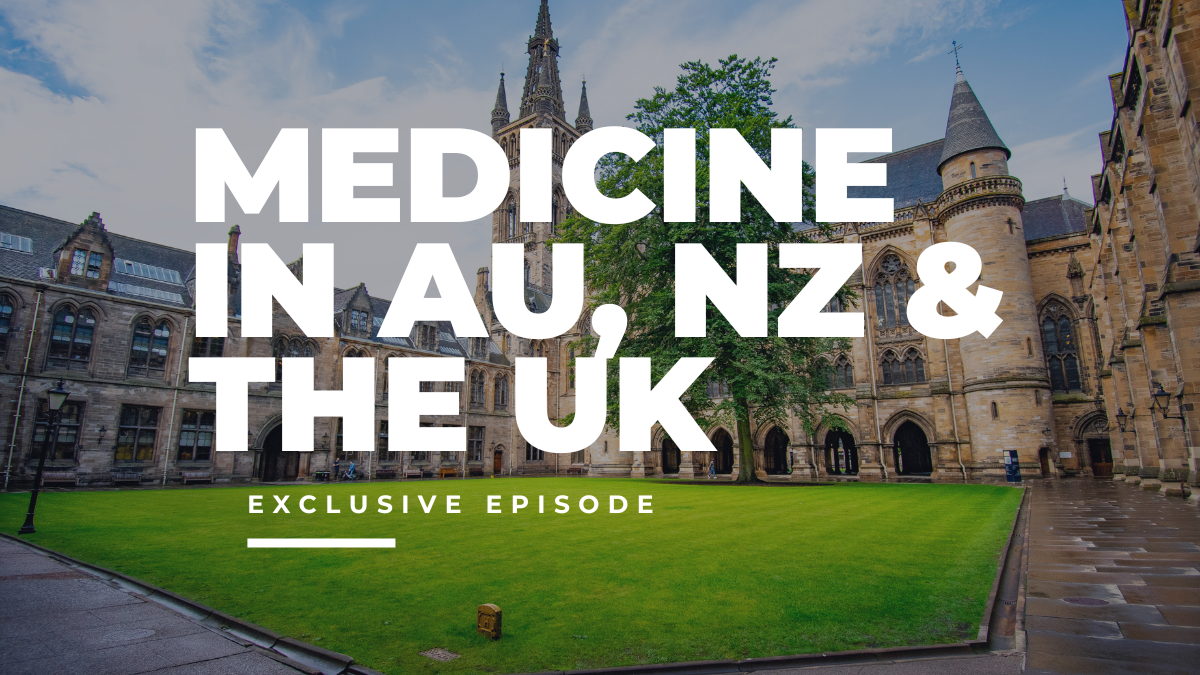
Using keyboard shortcuts when taking the UCAT exam can lead to great time savings, and may even benefit your score. Here are the shortcuts to memorise!
Navigating questions
You don't need to use the mouse to navigate through the questions — instead, there is a keyboard shortcut to go back forth.
Alt + N advances you to the next question, while Alt + P takes you back to the previous question.
Flagging and reviewing questions
UCAT tutors often advise candidates to employ the guess and flag approach in order to save time. By using Alt + F on a difficult question, one can indicate that it should be reviewed later before moving onto the next item.
Alt + V allows you to see only the questions you've previously flagged, while Alt + I lets you see only the questions you haven't yet answered. Alt + S allows you to go to the review screen so you can see all of the questions in this section.
Selecting answers
In the UCAT exam, you can use your keyboard’s letter keys to pick answers quickly. Pressing ‘C’, for example, will select answer C in no time, an effective way of saving precious time while taking the test.
Be sure to use A, B, C, D on the keyboard to select your answers. Using this can save a second a question, which is massive over the entirety of the UCAT — especially in the Abstract Reasoning section, where timing is particularly difficult.
It's important to note that drag and drop questions may require a mouse for selection, so you'll need to be nimble swapping from keyboard to mouse for these questions.
Mastering the on-screen calculator
For the UCAT, you're also able to access a simple on-screen calculator during the Decision Making and Quantitive Reasoning subtests.
The keyboard shortcut to bring up the UCAT calculator is Alt + C and this will open the calculator in any part of the test, including your testing screen. You'll need to activate Num Lock to use the number keypad, so don't forget to do this.
There are a number of UCAT calculator shortcuts that are helpful during the exam, including:
- P is memory plus (M+): Each time this is pressed, it will add whatever is in the answer to memory
- M is memory minus (M-): This subtracts the answer from memory total
- C is MRC (memory recall): This instantly recalls what is in memory but be careful when using as it wipes whatever is on the screen
Check out our UCAT calculator shortcuts guide for a more in-depth look at these helpful calculator-specific shortcuts.
Tips for using the keyboard in the UCAT
Your skill at using keyboard shortcuts during the UCAT can make a big difference. With this in mind, here are a helpful preparation tips.
Practice
The UCAT requires a lot of practice in the lead-up and becoming familiar with UCAT keyboard shortcuts should be something you dedicate time to.
Make sure to use these shortcuts all the time during your UCAT prep as muscle memory is key — you'll want to be able to move through these without having to think about it.
Be sure to include calculator practice too. While the calculator given to complete the test is limited compared to others of its kind, it does include practical functions, such as an internal memory that stores answers from previous calculations and can be applied elsewhere within any computation needed.
MedView Spark is a great resource for your preparation — our learning platform has over 4,500 practice questions as well as practice exams you can work through to become exam-ready.
Plus, our interface is designed to mimic the UCAT experience, right down to the keyboard shortcuts and calculator, so there are no surprises and it'll help you feel comfortable for the real deal.
Use these resources to help you both prepare for the content of the exam and become familiar with using the simple on-screen calculator that is used during the UCAT.
Use a keyboard
While you might only use a laptop in your day to day, we recommend getting a keyboard with a number pad for UCAT preparation.
Not only does it make using the calculator much faster (especially for multiplying) but using keyboard shortcuts means you don't have to use a mouse very often, allowing you to press keyboard shortcuts with one hand and writing with the other. This can help you save a large chunk of time in the QR subtest.
Frequently asked questions
What is the keyboard shortcut for next question?
Alt + N moves you onto the next question, while Alt + P returns you to the previous one. You can also flag a question to return to later by selecting Alt + F.
What is the shortcut to open the calculator on the UCAT?
Alt + C opens the UCAT calculator. You can use the calculator during the Decision Making and Quantitive Reasoning sections.
What is the official UCAT exam keyboard configuration?
All UCAT test centres provide a keyboard that has a number pad situated on the right hand side.
What's the best way to approach UCAT preparation?
When it comes to UCAT prep, what works for one student may not work for another.
If you're after more personalised support on your UCAT journey, here at MedView Education, we take med school admission to a new level through application review, entrance exam and interview tutoring, and extracurricular mentoring for students in Australasia.
If you'd like guidance from industry professionals with years of experience, we can help — simply book a free consultation with our MedView advisors.
Similar articels
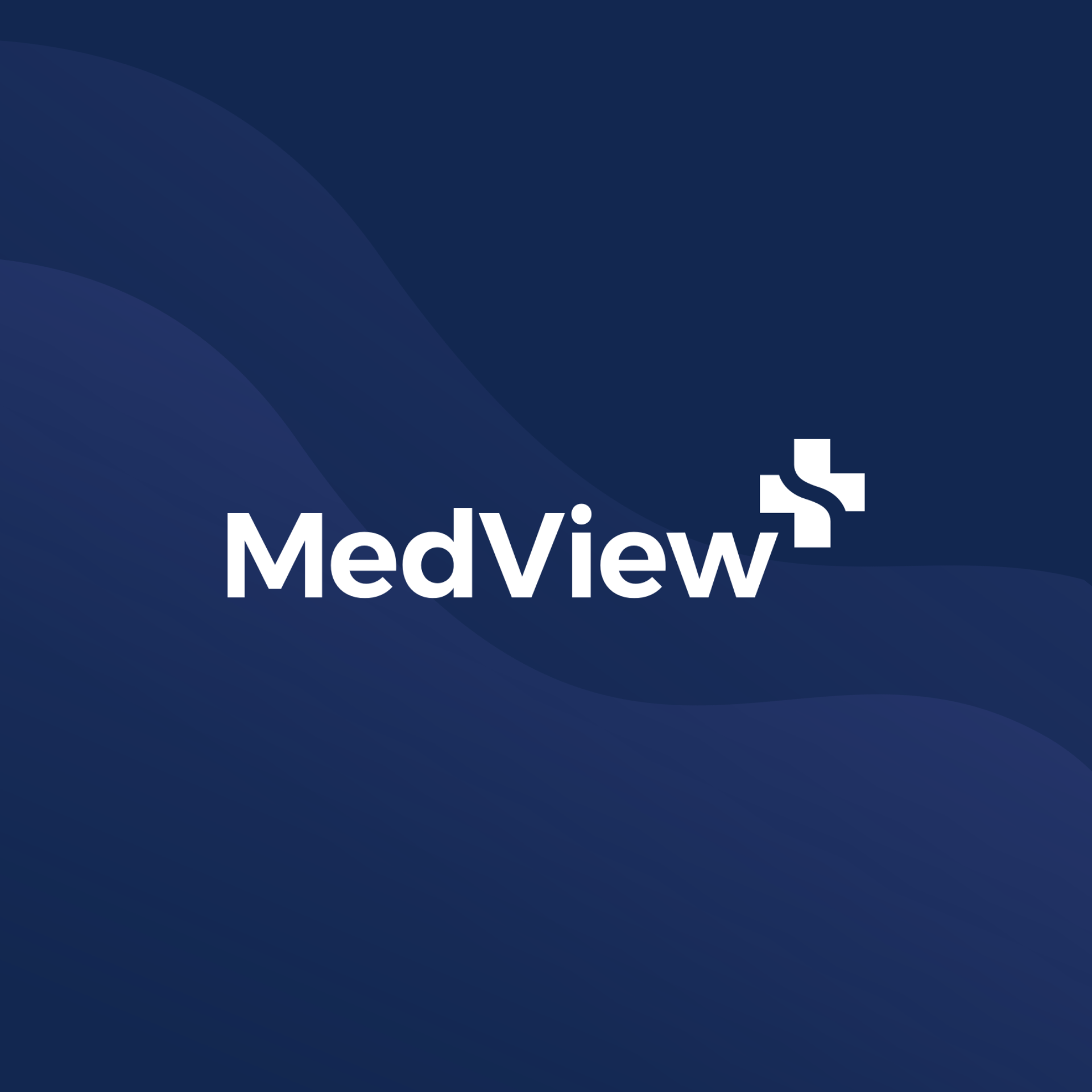
Tips, tricks and how to get an advantage over your competitors in medical school.
“My name is Jonnie, and I am currently a third-year medical student at the University of Auckland (UoA). This series of six blogs explores my journey into medicine and some tricks I used to make my experience enjoyable and successful.”
Otago or Auckland?
In New Zealand, there are two institutes that offer medical degrees – the University of Auckland and Otago University. Acceptance into medicine is extremely competitive, with only the top 20% receiving an offer into medical school!
There are two main pathways for entry:
- Undergraduate pathway – this is the competitive first year
- Postgraduate pathway – after completion of a degree, you can apply as a postgraduate student
You only have two chances to apply. That is if you are not accepted as an undergraduate, you can try again as a postgraduate student. However, if this application is also unsuccessful, you cannot try again. For the purposes of this blog, we will be discussing the undergraduate pathway as it was the route I chose. If you want more information regarding the postgraduate pathway, feel free to contact our team at admission@medvieweducation.org
For Auckland, the application is weighted on three different components:
- Core Paper Grades: 60%
- UCAT Exam: 15%
- MMI: 25%
For Otago, the application is weighted on only two different components:
- Core Paper Grades: 100%
- UCAT: meet a threshold of 20th percentile to be eligible
- The details of the UCAT in Otago are explored in a later blog. There is no MMI component for Otago.
I chose MedView for my journey as they are the only provider to support all these different components within the same framework. This holistic approach is vital to your success in your first year, with MedView students being 3x times more likely to be accepted into medical school than other students.* In fact, 1 in 5 students that were accepted into Auckland in 2021 were with MedView!
*****Data is from the year 2020
Another key difference that can greatly impact your year is the living circumstances. Both universities have hostels and halls, but Otago is renowned for its “party environment”. While it is important to balance your social and academic life throughout the year, it is important to be wary of outside distractions. Some hostels are more academic than others, such as Carrington and Knox. I would recommend finding a quiet place to study on campus or in your hostel for when you need to escape and focus.
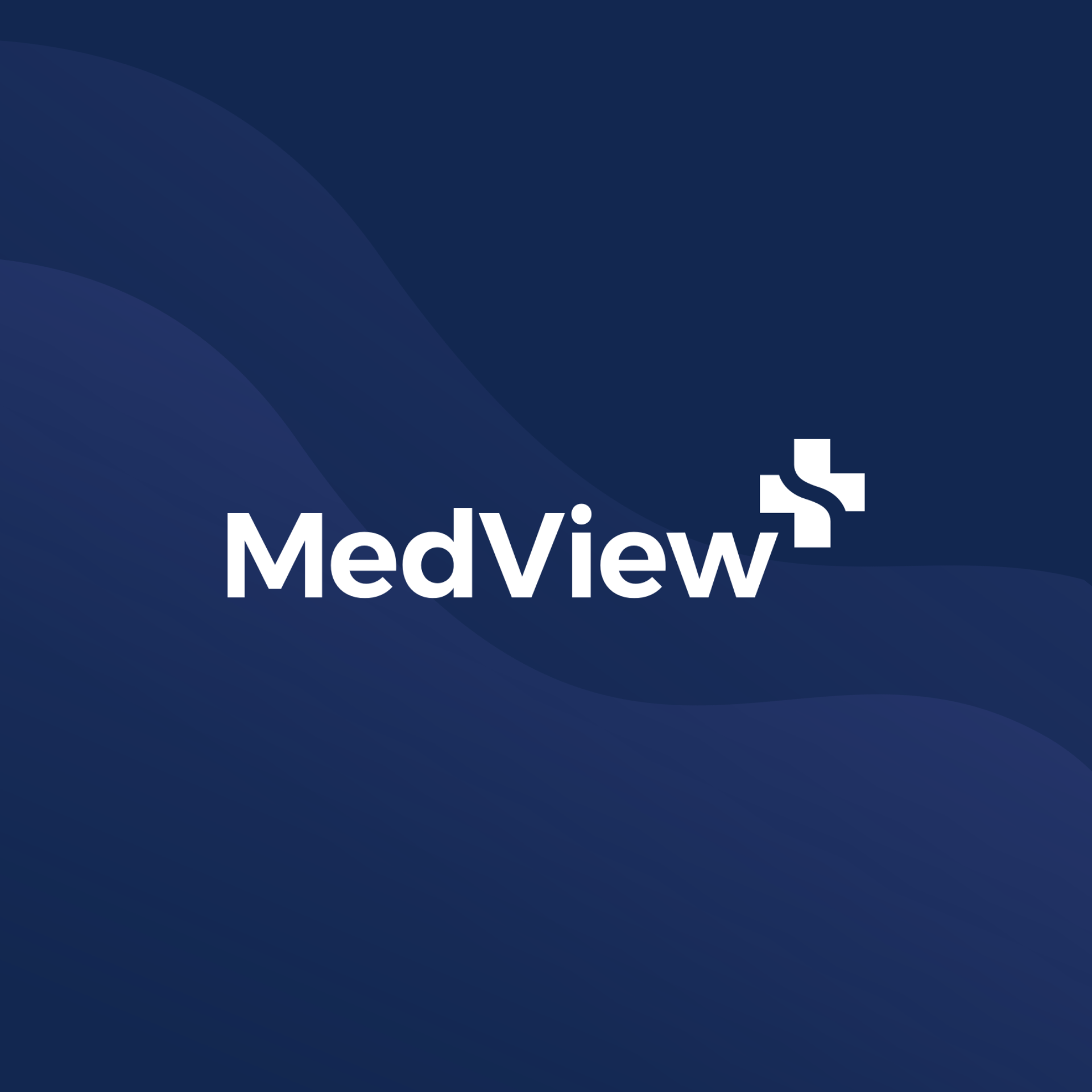
Are you thinking about a career in medicine?
The UCAT 2024 is a big step towards that goal. Sign-ups start on March 5, 2024. The tests are from July 1st to August 9th, 2024.
But, what does it actually involve? And what can you do to set yourself up for success? Knowing how best to tackle UCAT preparation, when to start, and where to access helpful resources can be overwhelming.
We're here to make this process a little more straightforward — our comprehensive guide explores the ins and outs of the UCAT, including the exam structure, advice on how to prepare for each section and what to expect on testing day.
What is the UCAT?
UCAT ANZ 2024 is an assessment that is used in the university admissions process for medical, dental and clinical science degrees.
The test, which is used in Australia, New Zealand and the UK, helps universities select applicants who hope to have clinical careers by evaluating their mental aptitude as well as their critical thinking, problem-solving and decision making skills.
Unlike other exams like GAMSAT, which includes an essay element, the UCAT tests cognitive abilities through a multiple choice format.
Who can take the UCAT?
You're eligible to take the UCAT if, at the time of the exam, you are undertaking or have completed the final year of secondary schooling or higher. This means that students in Year 11 in Australia are not eligible to sit the test.
Those who have commenced or completed an undergraduate degree are also eligible but it's important to note that not all undergraduate programs that require a UCAT will offer places for non-school leavers.
Stay ahead in UCAT prep! Get the latest updates, key dates, and insider tips—delivered monthly to your inbox. Sign up for ON THE PULSE with MedView, our monthly newsletter, and your UCAT digest!
UCAT 2024: Registration and Key Dates
Sign-ups begin on March 5, 2024. You can start picking a test date on February 1, but you must choose your date by May 17.
The dates to remember for the UCAT ANZ in 2024 are from July 1 to August 9.
Opening of Registration
It is important to start the registration process for UCAT 2024 as soon as it opens in March. If you sign up early, you have a better chance of getting the test day and place you want.
You can register for UCAT at: https://www.ucat.edu.au/register/booking-a-test/
Key UCAT ANZ 2024 Dates
What universities require the UCAT?
There are 15 universities in Australia that require UCAT scores — some of the top universities in this list include:
- The University of Adelaide
- Curtin University
- Monash University
- The University of New South Wales
- The University of Queensland
Learn more about these institutions and the requirements for landing an interview off in our UCAT cut-off score university guide.
Structure of the UCAT
This 2-hour long computer-based test includes 228 questions, which are divided into 5 separately timed sections. Each section of the UCAT is scored on a scale of 300 to 900.
The total cognitive section score is derived from the sum of your individual scaled scores from the first 4 sections, ranging from 1200 to 3600.
UCAT ANZ 2024 Structure and Timing
Here's a look at each subtest and what is involved.
1. Verbal Reasoning
The first section, Verbal Reasoning (VR), assesses your ability to critically evaluate information presented in a written form.
The VR subtest contains 44 questions, a 1-minute instruction section and a 21-minute test time. There are 4 answer options per question in this subtest and correct answers are worth 1 mark each.
In 2023, a score of 720 was in the 90th percentile, which is necessary to be considered competitive for a medical school interview.
2. Decision Making
The Decision Making (DM) subtest looks at your ability to make sound decisions and judgements using complex information.
The DM subtest contains 29 questions, a 1-minute instruction section and a 31-minute test time. For multi-statement questions, there are 5 options per question in DM and 4 for the regular questions.
Questions with 1 correct answer are worth 1 mark, while multi-statement questions, on the other hand, are weighted as 2 marks. Although, 1 mark is awarded to partially correct responses on the multiple-statement questions.
A score of 750 in DM is the 90th percentile for 2023.
3. Quantitative Reasoning
Quantitative Reasoning (QR) gauges your ability to critically evaluate information presented in numerical form.
The QR subtest contains 36 questions, a 1-minute instruction section and a 25-minute test time. There are 4 answer options per question in QR and correct answers are worth 1 mark each.
To land in the 90th percentile for QR in 2023, you're looking at a score of 800.
4. Abstract Reasoning
Abstract Reasoning (AR) evaluates your use of convergent and divergent thinking to infer relationships from information.
The AR subtest contains 50 questions, a 1-minute instruction section and a 12-minute test time. AR questions include 4 answer options and each question is worth 1 mark each.
The 90th percentile score for AR in 2023 is 820.
5. Situational Judgement
The Situational Judgement Test (SJT) assesses your capacity to understand real world situations, while also identifying critical factors and appropriate behaviour in dealing with them.
The SJT contains 69 questions, a 1-minute instruction section and a 26-minute test time. There are 4 answer options for per question in the SJT and full marks are awarded for responses match the correct answer. Partial marks are awarded if your response is close to the correct answer.
Those with scores of 820 landed in the 90th percentile for the SJT in 2023.
Interestingly, many universities don't tend to consider the SJT within the admissions process, instead preferring to test this skill in the interview process.
Despite this, the SJT is still a necessary part of the UCAT.
What score do you need for medicine?
While this score fluctuates from year to year, for the 2023 admissions cycle, students with a score that surpassed the 90th percentile were more likely to be successful in the medical school interview process.
Gaining an interview is understandably competitive and as a result, you need to aim for a score of around 3100 to be seriously considered. Read our guide on what score you need for medicine for more information on how this process works.
How to prepare for the UCAT test
Now that we've covered how the exam is structured, it's time to think about your approach to UCAT practice and preparation. The most important part of your preparation process is creating a study plan.
You'll want to determine what you strengths and weaknesses are and where you should be spending your revision time.
To do this, we recommend setting milestones for when you'll complete mock exams and to use the results from these practice tests to determine what to study in between.
Importantly, you don't want to create a study plan that is unrealistic because you won't end up sticking to it. Try to craft a plan that will work for you and complete at least 10 full timed mock exams before you sit the UCAT to give yourself the best chance of success.
If you're not sure how best to tackle this, MedView Spark has an easy to follow study plan feature that can help you prepare and achieve success.
Our learning platforms includes the following:
Personalised study plans
Based on your practice results, our MedView team of medical school students and medical professionals can see what you most need to work on and create a plan based on this.
Progress tracking
Using our unique algorithm, we can accurately predict your UCAT score, which helps you focus your study time and turn weaknesses into strengths.
Practice questions
We have over 4,500 practice questions ready and waiting for you to try your hand at. Plus, we have practice exams you can work on, helping to make you lightning fast at answering questions while also building your confidence to become exam-ready.
UCAT-friendly interface
We have created our platform to mimic the UCAT experience — right down to the keyboard shortcuts and calculators — so things will feel comfortable and familiar when it comes time to sit the real thing.
Plus, you can also access a bunch of free and helpful resources — including insights from current medical students and MedView Admission Experts on the pathways and requirements to successful admission into medical school — via the MedView website.
How early should you start preparing for the UCAT?
Commencing UCAT prep as soon as possible is crucial for success.
For Aussie students, it's recommended that you start preparing between Year 10 and 11. For New Zealand students, between Year 11 and 12 if aiming for Australia and between Year 12 and Year 13 if aiming for NZ.
The skills tested in the UCAT take time to build — especially if you're starting from a low baseline. Without a doubt, the hardest part of preparation is balancing consistent UCAT practice with your schoolwork.
Starting early and using periods like school holidays to devote to UCAT preparation means you (hopefully!) won't feel as stressed during school and can give each the time and dedication they require.
Is there a recommended time to take the UCAT?
There isn't an optimal time to take the UCAT as all dates are technically equal. You have a 6-week window so work out the best time for you during that window.
In saying this, we recommend trying to schedule your test window for before you go back for term 3 of high school, or semester 2 of university, to avoid having to miss school and study and become overwhelmed.
Strategies for preparing for each UCAT subtest
While regularly trying your hand at a UCAT practice test is an important part of your preparation, there are other activities that can also be helpful.
To help you work towards the highest UCAT score you can possibly achieve, we're looking at the best ways to prepare for each UCAT subtest.
Verbal Reasoning
The secret to succeeding on the Verbal Reasoning subtest is enhancing your speed and understanding when reading.
This exam checks a student’s capacity to analyse written material critically, so going through practice questions while building up one’s ability for rapid reading should help them conquer this part of the test with greater effectiveness.
Our tips for preparing for the VR subtest:
- Practice speed reading every single day — try reading 1-2 news articles, time yourself and then see how much you can recall from the article
- Practice various speed reading tricks and see what works best for you — remember that everyone's brains work differently so it's important to find the method that suits you
- Analyse questions after you've finished a practice exam — wrong answers are usually based around certain tricks like using information outside of the passage or saying 'all' when they mean 'most'; make a list of these tricks to look out for when you're stuck on a question
- Download a vocabulary app on your phone to help you learn new words daily
Decision Making
When tackling Decision Making questions, it's important to recognise the primary facts of a problem and look at all possible outcomes carefully before deciding what step should be taken next in order to understand deeply what your task actually demands.
To get proficient in this area one needs constant practice, solving sample inquiries with help of process elimination approach will make handling UCAT test-related decision making easier.
Our tips for preparing for the DM subtest:
- Practice drawing diagrams for logic puzzles, Venn diagrams and probability questions
- Make a list of common tricks in Syllogism, Recognising Assumptions and Interpreting Information questions and have a mental checklist in your head for when you get stuck
Quantitative Reasoning
Maximising your precision and speed on the Quantitative Reasoning section of the UCAT exam is essential for success. This part tests how well you can analyse numerical data presented in both verbal and written form.
Our tips for preparing for the QR subtest:
- Practice mental maths every day — try using an app on your phone or computer
- Make a list of key formulas (especially those you struggle with) like calculating percentage change or unit conversation and memorise it
- Practice keyboard shortcuts for the calculator
- Give yourself 4 calculator tokens each time you do a practice exam and deduct one each time you use the calculator
- Pay attention to units and scales for tables and graphs and make a mental checklist every time you see one
- Challenge yourself during your school maths class and try to do as many problems as you can without relying on a calculator
Abstract Reasoning
Solving abstract reasoning questions requires using convergent and divergent thinking to deduce relations from the given information.
To make it easier, try to hone your skills in spotting patterns with number sequences, arrangements of shapes/colours/sizes, symmetry or reflection.
Our tips for preparing for the AR subtest:
- Make a list of every pattern you come across throughout your practice
- Turn that list into a mental checklist you run through each time you see a new question
- Memorise how many sides particular shapes have — for example, a star has 10, an arrow has 7 — as this saves you counting during the exam
Situational Judgement
For the UCAT exam, you need to be well-prepared for the Situational Judgement subtest. It requires proficiency in understanding real life scenarios and showing correct behaviour based on your analysis of these situations.
Our tips for preparing for the SJT:
- Each question is centred around a moral dilemma — for example, patient safety versus patient confidentiality — so use practice questions to build a hierarchy of these morals and commit them to memory
- Look out for factors that might changes this hierarchy — for example, the number of people affected and your relationship to the person —and factor this into your hierarchy so you can build a logical way of determining the correct answer
We understand the process of applying to medical schools is not only complex and confusing but it’s more competitive than ever before! So, if you'd like external support on your journey to the UCAT, MedView can help.
MedView Education takes med school admission to a new level through personalised admission support, application review, entrance exam and interview tutoring, and extracurricular mentoring for students in Australasia.
We understand that each student is different, so the services we provide are always personalised to your individual needs.
UCAT test day tips
With an understanding of how the test works and ways to approach preparation, let us now take time to go through some important tips for the day of the UCAT.
If you're wondering what you can and can't bring into the exam, and what the testing environment is like, we've got you covered.
What to bring
On the day of your UCAT, remember to take with you a valid photo ID (pick from the list of permitted ID), as well as your appointment confirmation email from Pearson VUE (either electronic or printed).
The only items you're able to take into the exam include religious apparel, headwear that is worn for medical reasons and small hair clips or hairbands that are less than half an inch wide.
There is also a list of permitted Comfort Aids, including eyeglasses and certain medications, that are allowed during the test. Be sure to check this for any specific items you might need.
Checking in at the UCAT testing centre
You're expected to arrive 30 minutes before your UCAT appointment time in order to go through the check-in process. It's important to note that if you're more than 15 minutes late for your appointment or you miss the test, the cost of the UCAT won't be refunded.
If you happen to arrive early for your appointment, you may be offered to begin your test before your official exam time, if a workstation becomes available. If you don't wish to start earlier, you can decline and wait for your appointment time.
On the flip side, test centres can run behind at times, so you may have to wait to begin and you could start the UCAT after your original appointment time. You'll still have the full 2 hours to complete your exam, it may just begin later than first thought.
When you arrive, the check-in process for the UCAT will go as follows:
- Your ID will be checked
- You'll be asked to read the UCAT ANZ Examination Rules and then sign to confirm that you understand and agree
- A digital photograph will be taken of you by a staff member
- Your personal belongings (including your mobile phone, keys and wallet etc) will need to be placed in the lockers provided
- Staff will conduct a visual inspection of your clothing and Comfort Aids to ensure non-permitted items aren't being taken into the exam room
Test experience
Once you're in the testing room, you'll be assigned a desk that contains a PC and a keyboard as well as a laminated notebook and a pen. If the latter items aren't on your desk, you can raise your hand and ask a staff member for these.
Once you test has kicked off, you are under exam conditions and you'll be monitored using CCTV and/or an in-person test invigilator.
Remember that your exam can't be paused, so while you are permitted to take bathroom breaks, you will lose precious time on your test. If you need a break to use the bathroom or take medication, raise your hand to notify the staff members present.
The best approach is to not use the bathroom during the exam (you want to maximise every minute you have) so be sure to use the bathroom before you head into the testing room.
Once you've finished your test, simply raise your hand so your invigilator can end your exam and escort you out of the testing room.
When are your UCAT results released?
While the lead up to the UCAT can feel like an incredibly long process, the good news is that your exam results are delivered pretty quickly.
You can expect to receive your results within 24 hours of completing your test.
You'll receive an email from Pearson VUE within 24 hours with instructions on how to access your UCAT ANZ Score Report in your Pearson VUE account (which you created when making your exam booking).
Summary
In order to pursue a career in medicine or dentistry, preparation for the UCAT test is paramount.
Having an understanding of its layout and design as well as making a tailored study plan while perfecting each section are all essential parts that can help you achieve success in this exam. Best of luck!
Don't forget to sign up for our newsletter to stay ON THE PULSE with the latest UCAT information and more!
Frequently asked questions
Is UCAT a hard exam?
The UCAT is undeniably a challenging exam. Its basic content combined with the time pressure creates a difficult test that works to set students apart.
How early should I start preparing for the UCAT test?
As early as possible. For students in Australia, it's recommended that you start your UCAT preparations between Year 10 and 11.
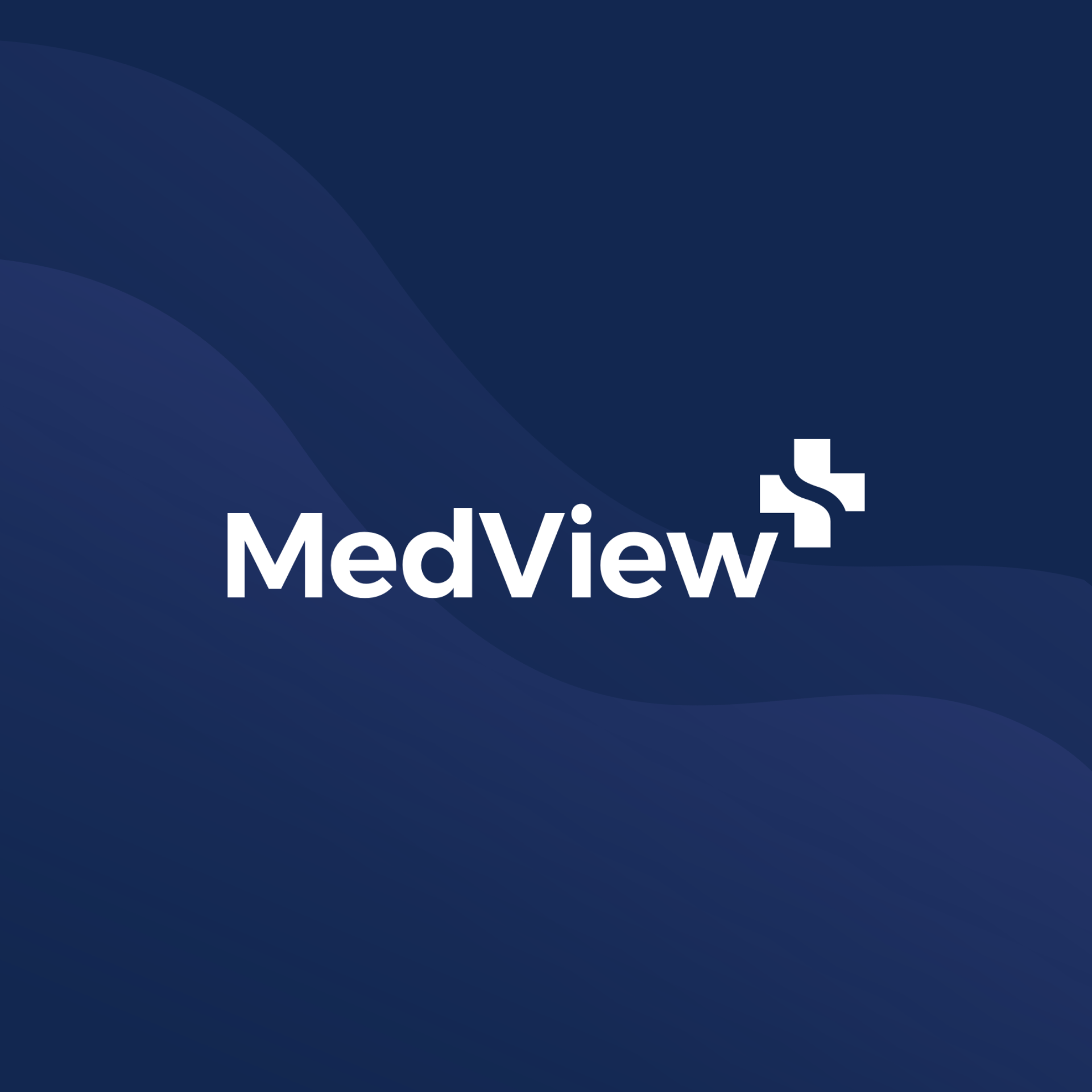
The UCAT
The UCAT, or the University Clinical Aptitude Test is the medical school admission test required for many universities in Australia and New Zealand. The UCAT is designed to assess applicants for the aptitude, attitudes and beliefs required of a doctor. In order to defeat the UCAT - we should understand what it is. First off, it’s a two hour computer based exam. There are 5 separately timed subtests - Verbal Reasoning, Decision Making, Quantitative Reasoning, Abstract Reasoning and Situational Judgement. In this blog we break down each of the sections and offer guidance on how to prepare for this important exam.
Verbal Reasoning
Verbal Reasoning is meant to assess your ability to read something and draw appropriate conclusions. You can see why this would be important to a doctor - you’re part of a multidisciplinary team and will have to communicate effectively. In addition, doctors have to keep current with new research and draw reasonable conclusions from published findings. Decision making involves 11 text excerpts with 4 questions each, meaning this section has 44 questions in 21 minutes - that means an average of 29 seconds per question. That doesn’t even take reading the stem into account!
Decision Making
Decision Making is essentially data interpretation from graphs, tables, text and charts. You don’t need to have background knowledge on any subject, because part of what they’re testing is your ability to understand new information. Can you think of a time a doctor might have to do the same? This section has 29 questions in 31 minutes - an average of 64 seconds per question. Compare the timing of section to verbal reasoning, it’s more than double. Consider the length of time per question as an indication of how much the test writers want you to analyse.
Quantitative Reasoning
Quantitative Reasoning is a straightforward mathematics section - there are nine scenarios each with four questions. You’ll have access to an on screen calculator - which is functional but pretty clunky! You’ll have to strike a balance between using mental maths to be quick, and keeping your wits about you, and staying accurate. This section has 36 questions in 24 minutes - an average of 40 seconds per question. It’s not a lot of time to question your maths abilities!
Abstract Reasoning
Abstract Reasoning is used to evaluate your ability to locate patterns and understand logic, separate from your language abilities. If you’ve seen the guides online with pictures asking you to find a pattern - that’s abstract reasoning. This section is sometimes hard for students to grasp, because it’s such a different set of skills. It’s also probably the biggest struggle with time management. This section has 55 questions in 13 minutes - that’s only 14 seconds per question. Don’t even think about going into this section unprepared!
Situational Judgement
Situational Judgement assesses your judgement and character in different situations - the situations are usually clinical or education based. Either situations you’ve likely been in, or a situation you could be involved in future. Then you’ll have to evaluate the appropriateness, importance or consequences of the situation. It’s one way for universities to evaluate the characteristics that are important for future doctors! Situational Judgement has 69 questions in 26 minutes - an average of 25 seconds per question.
With so much to do - how can I set myself up for success?
Prepare
This sounds like a no brainer, but preparation is the most important thing you can do if you want to succeed on the UCAT. Going over questions is one thing but the most effective thing you can do is to practice under exam conditions. That means doing computer based exams - so when you get to test day, you know what to expect. Luckily MedView has a bank of questions.
Identify Your Strengths and Weaknesses
Time is a precious resource when you’re preparing for medical school admissions - you have to continue doing well in your studies, prepare yourself for an interview, and master a new exam. There’s not infinite time - so you have to learn how to study smarter, not just harder. So many students waste their time by continuing to drill skills that they’ve already mastered. It’s important to identify the weak points that need more TLC.
Learn Skills
Each type of question requires a specific psychometric approach to understand and answer so quickly. Skills and strategies to identify the problem and solve the challenging question are essential for success. MedView has a range of 1:1 tutoring, group workshops, practice exams and questions alongside our spiral learning curriculum to help students develop the skills necessary to succeed in time conditions. Our UCAT students are 5x more likely to receive an interview offer.
Sitting full-length practice exams under simulated conditions is the most effective preparation for developing UCAT skills. As this will familiarise yourself with the extreme time pressures, as well as allowing you to practise concentrating on psychometric skills for two hours. It is also important to practice using the computer-based platform that will be used when you sit UCAT as well.
Seek Help
Find friends that have taken the test before and ask for their experience. Better yet, schedule a free Academic Assessment with MedView today! When you start your journey as a MedView student, you are allocated an Education Coordinator who has experience helping hundreds of students get into med school. They’ll help you stay on track with your goals, offer you support, and help you succeed on your path to medical school.
Next Steps
The UCAT is an important exam that is key to medical school admission for undergraduates. We recommend starting your UCAT preparation early and integrating it into your study load to give yourself the best opportunity to succeed. If you’d like to learn more about the UCAT or how to get into Medical School, check out our free eBooks and blogs!
- What is the UCAT?
- How Universities use your UCAT Results
- A Quick Guide to Australia Medicine eBook
- A Quick Guide to New Zealand Medicine eBook
- How to Prepare for the UCAT
- What UCAT scores will get me into med?
MedView offers a range of UCAT preparation courses as well as personalised 1:1 tutoring with our expert team. If you would like to know more about the UCAT and how MedView can help, get in touch today.
Join the MedView student success family